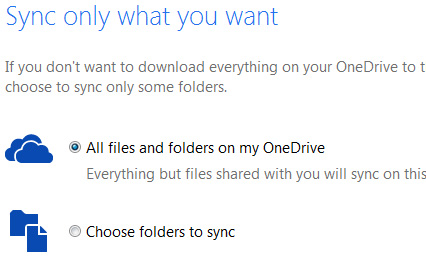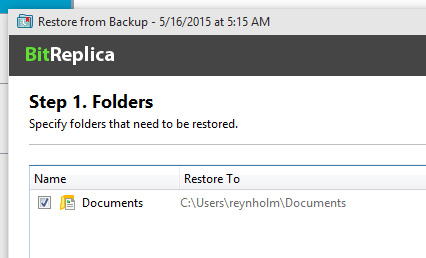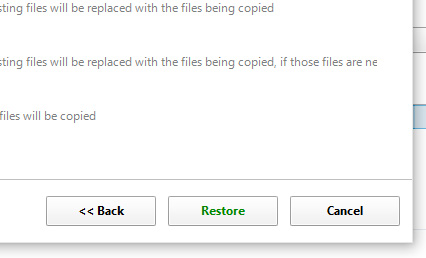Preparing PC for data restoration
If you would like to restore data saved to a cloud server from another computer, you will need to install and set up the cloud system client on the new computer and wait for all of the data to download from the cloud server into a local synchronization folder on your computer1. Make sure that all of the data has been successfully downloaded into the local folder, then open Auslogics BitReplica. If you have never used this cloud system client on this computer or have reinstalled the operating system, downloading all of the data from the cloud server may take a long time.