Install BitReplica
Download BitReplica and double-click on the .exe file you downloaded to launch the Setup Wizard. The Wizard will guide you through the installation process and automatically launch the program once it is installed.
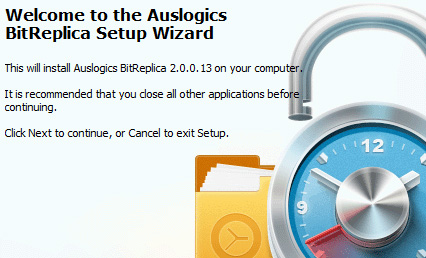
|
Install BitReplicaDownload BitReplica and double-click on the .exe file you downloaded to launch the Setup Wizard. The Wizard will guide you through the installation process and automatically launch the program once it is installed. |
Create your backup profileA backup profile stores the settings you specify for the backup operation (such as what, where, how and when to back up). You can create several backup profiles (for instance, one profile for automatically backing up your emails once a day, and another profile for making a full backup of all your personal files and data manually on your own schedule). |
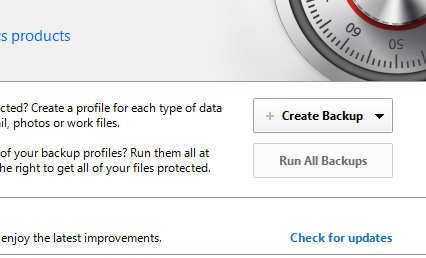
|
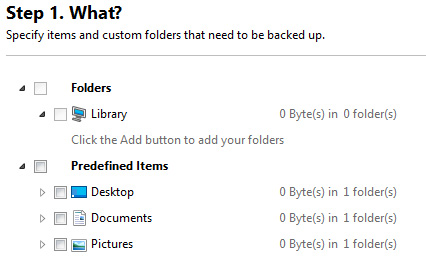
|
Add predefined items and foldersWhen creating a profile, you will be able to specify the items to be backed up as a category (such as “Windows mail contacts”) or by selecting specific folders on your hard drive. You can also set the location to save your backup to, the algorithm for copying files (whether to copy only the files that have changed since the last backup, etc.), the backup schedule (launch it manually or have it run automatically once every hour, day or week), select some advanced settings and choose a name for your profile that will help you easily recognize it in the list. |
Back upSelect the backup profile you created from the profiles list and click on the run button. This will create a backup using the settings specified in the selected profile. |
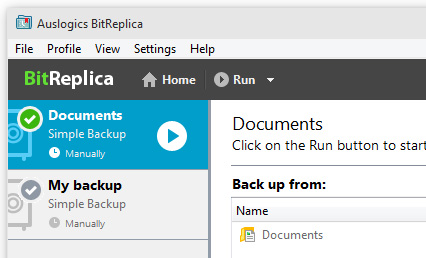
|
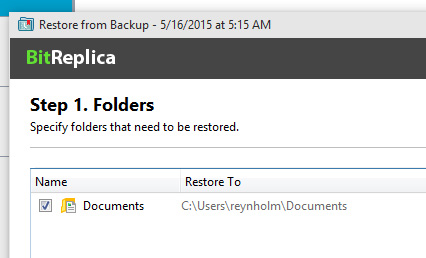
|
Restore files easilyTo restore files from a backup, you simply select it in the list of backups created under a specific profile and click Restore. You can also explore the folder where the backup was saved and select individual files from it instead of restoring the whole folder. |